What You'll Accomplish
By the end of this guide, you'll have:
- A complete professional profile
- Your availability calendar set up
- A shareable booking page ready for students
- Understanding of key features
Sign Up & Initial Setup
First, let's get you signed up and through the initial setup wizard.
- Go to axeltutor.com/signup
- Enter your email and create a password
- Verify your email (check your inbox)
- You'll see a welcome wizard - click "Start Setup"
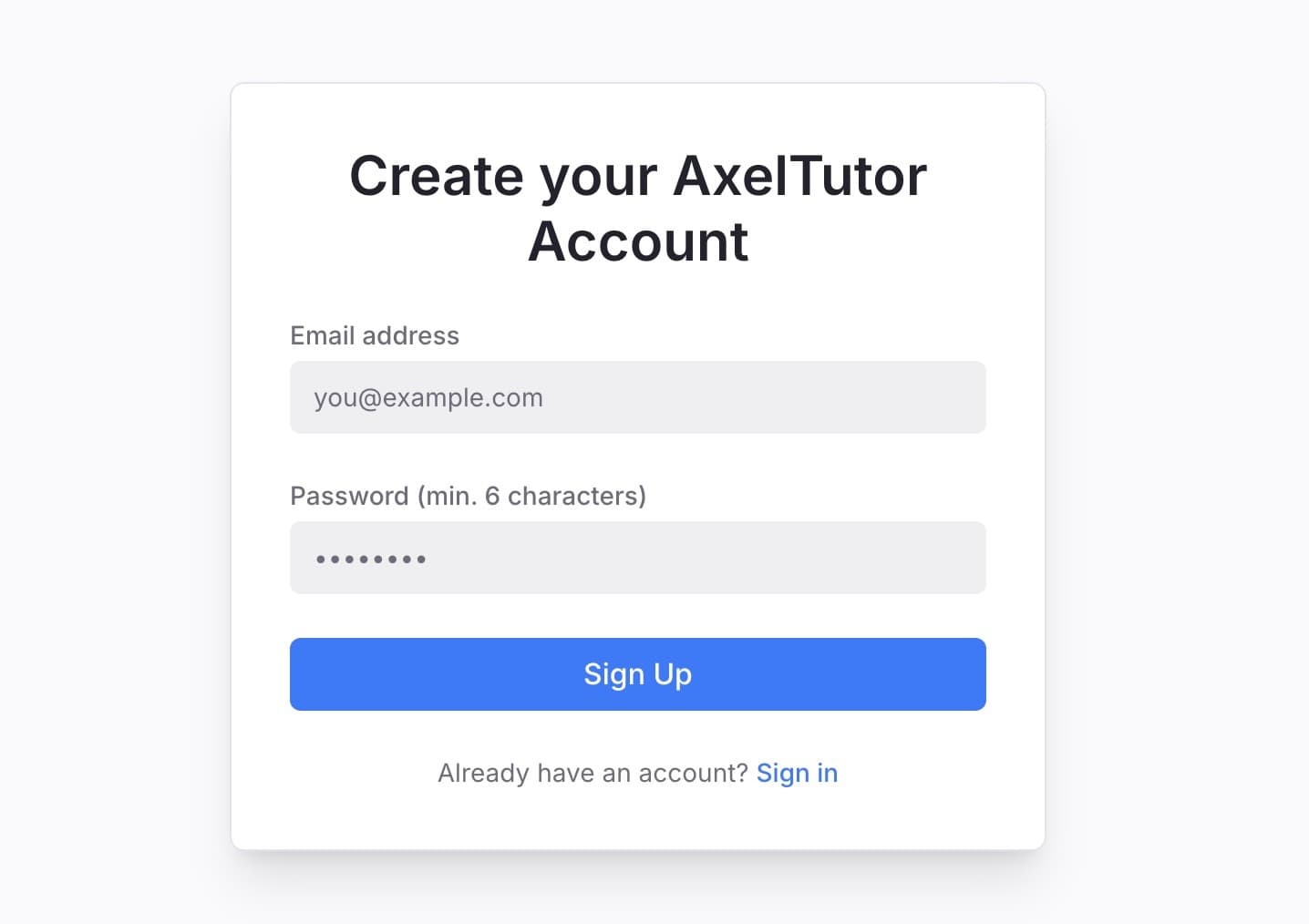
Sign-up Form - Click to view full size
💡 Tip: Use a professional email address that you check regularly. This is how students and parents will contact you.
Complete Your Profile
A complete profile helps students understand who you are and what you offer.
- Add your name: Use your real name or professional name
- Upload a photo: A friendly, professional headshot works best
- Write your bio: Include your experience, teaching style, and subjects
- Set your hourly rate: Research typical rates in your area
- Add languages: List all languages you can teach in
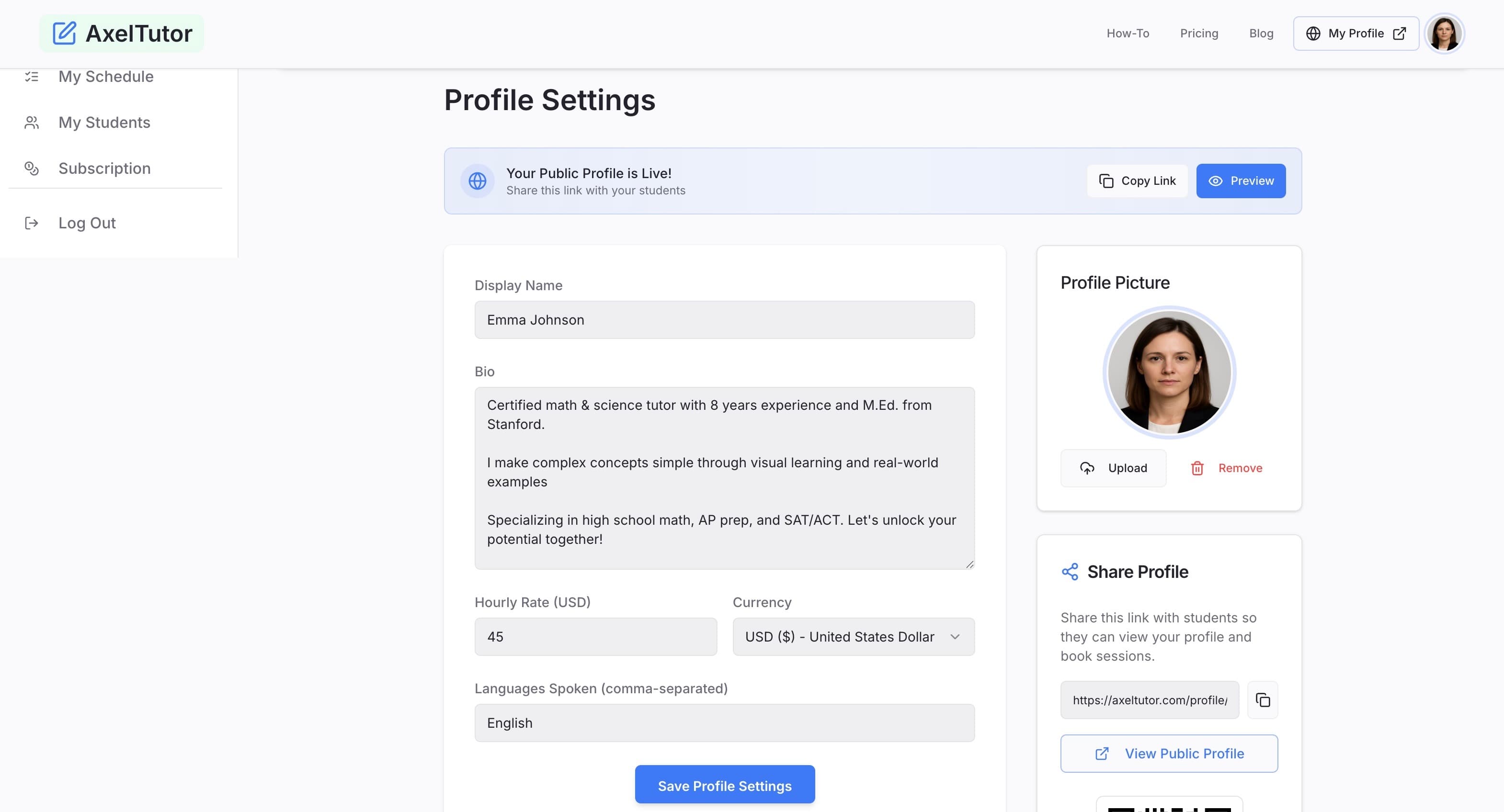
Completed Profile - Click to view full size
✅ Best Practice: Write a bio that's 3-4 sentences long. Mention your qualifications, experience, and what makes your teaching unique.
Set Your Availability
Let students know when you're available for lessons.
- Go to the "My Availability" tab in your dashboard
- Click on any date to add availability
- Select your available time slots
- Set as recurring if you have regular weekly slots
- Click "Add Availability"
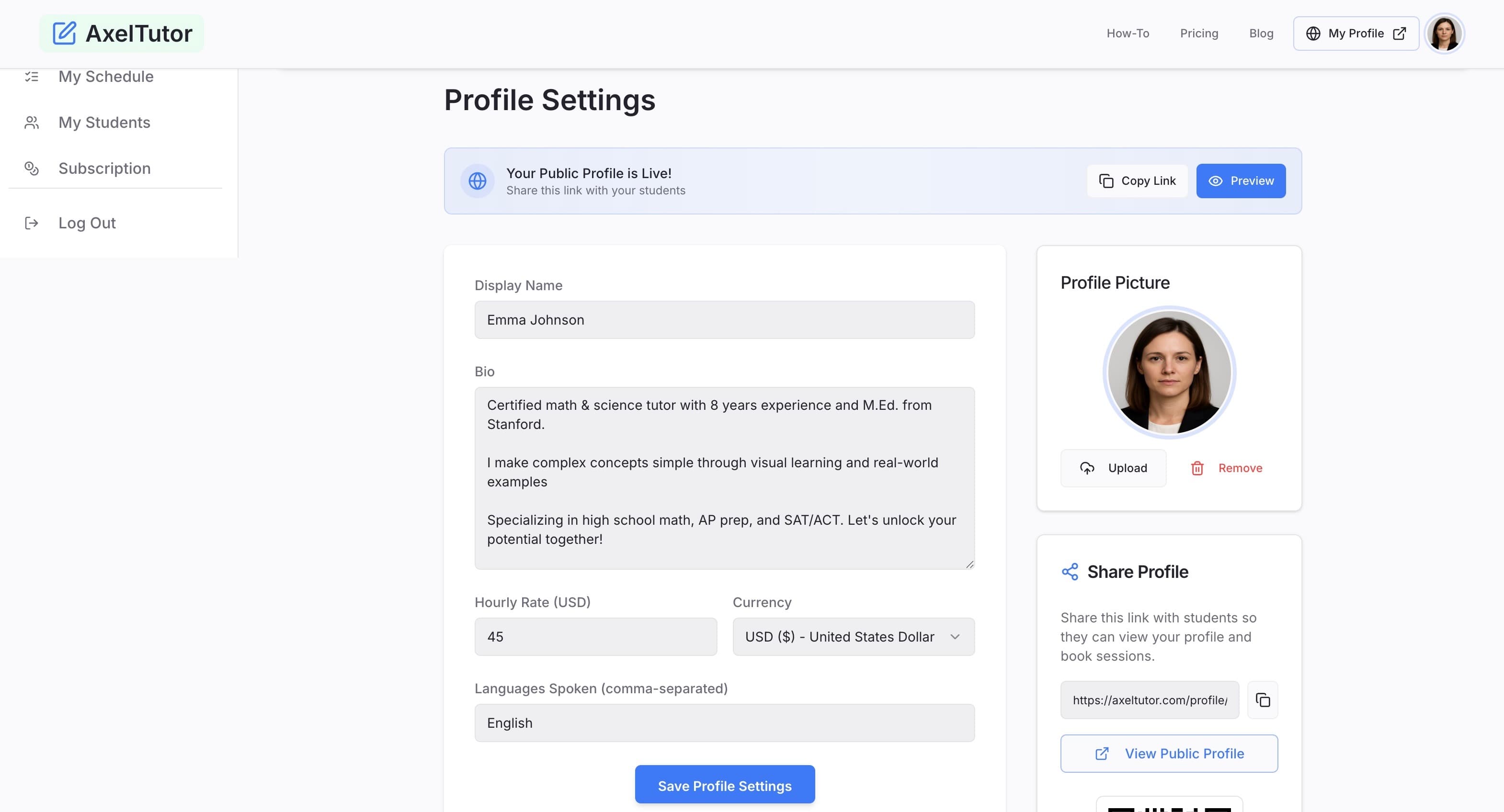
Availability Calendar - Click to view full size
⚠️ Important: Your calendar shows in your local timezone. Students see it in their timezone automatically.
Share Your Profile
Now you're ready to share your profile and start getting bookings!
- Go to your Profile tab
- Find the "Share Profile" card
- Click "Copy Link" to get your unique booking URL
- Share this link on social media, your website, or with students
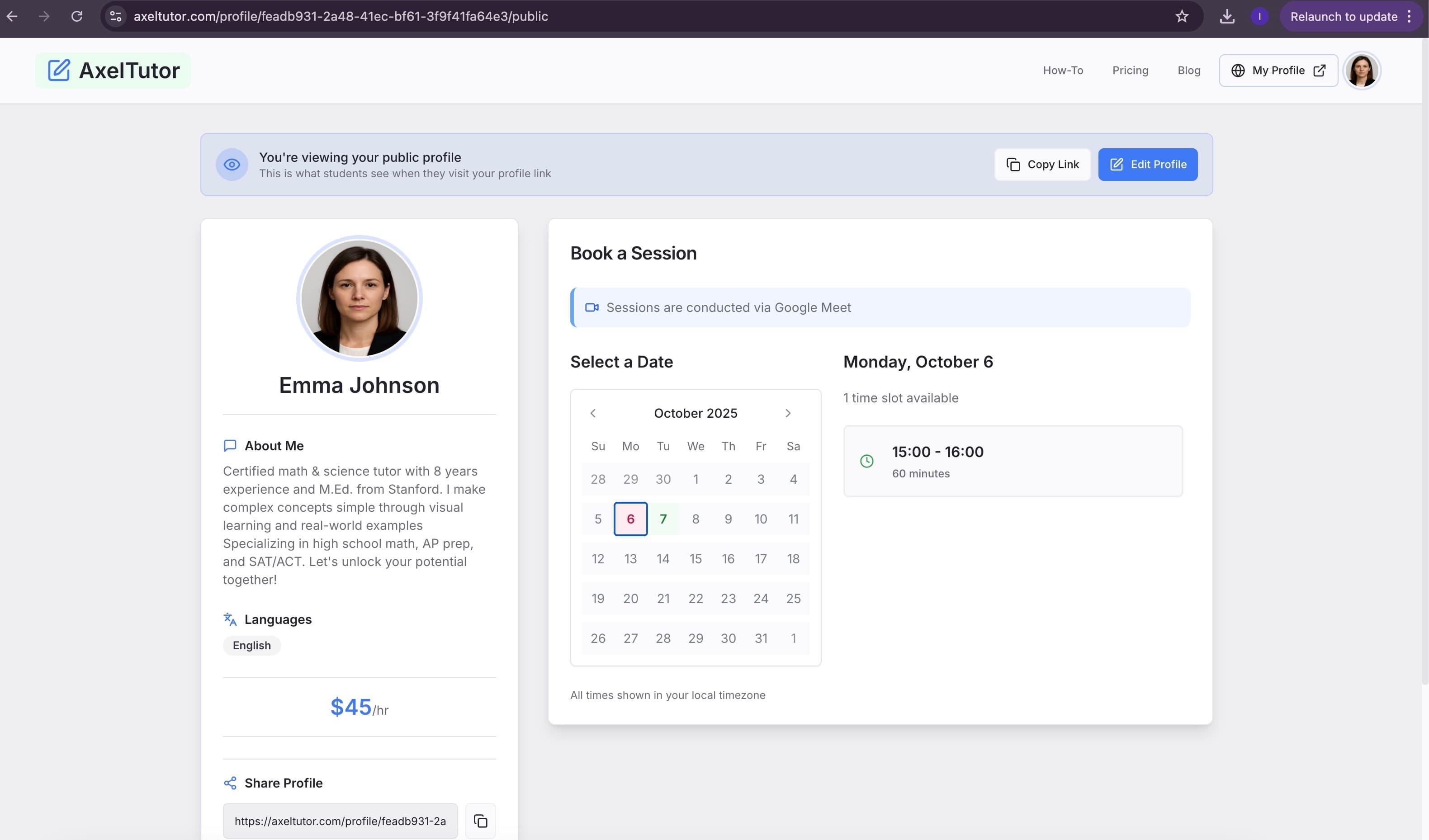
Public Profile View - Click to view full size
Your profile link looks like: axeltutor.com/profile/your-id/public
🔗 Demo Profile: See a live example at axeltutor.com/profile/feadb931.../public
🎉 Congratulations! You're Ready to Teach
Your basic setup is complete. Here are some recommended next steps to make the most of AxelTutor: